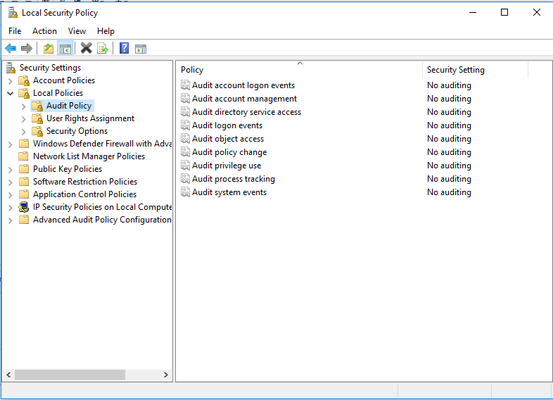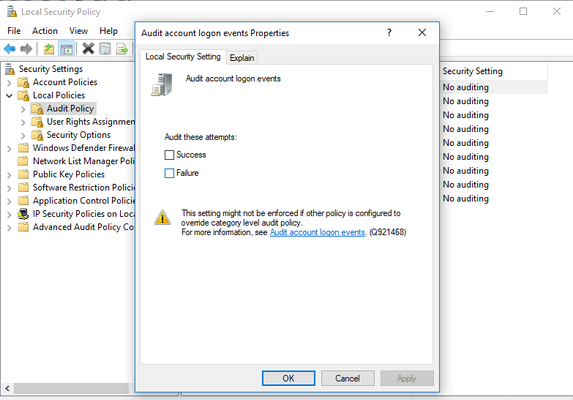Use https://seceonhelp.freshdesk.com/support/login to access updated Knowledge Base Articles, Submit Technical Support Tickets and Review Status of submitted support tickets.
Enable Windows Events Logs(Audit Policies)
Overview
Sometimes during Configuration of Window AD the Local security policy enabling is disabled, so we enable those using Group Policy Management.
Steps to Enable Windows Event
- Go to Local Security Policy/Group management policy.
- For Local Security Policy
- Go to "Local Policies" under "Security Settings" , select "Audit Policy":
4.Click on any of the events, say "Account Audit Logon":
5.Check "Success" and "Failures", then click "Apply"
6.Repeat the same for all the events.
For Group Policy Management, please refer to the link below:
https://www.lepide.com/blog/audit-successful-logon-logoff-and-failed-logons-in-activedirectory/
, multiple selections available,
Seceon Inc. All rights reserved. https://www.seceon.com