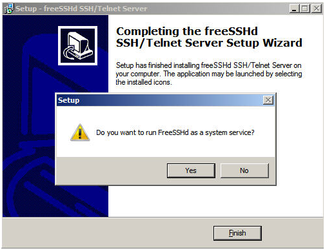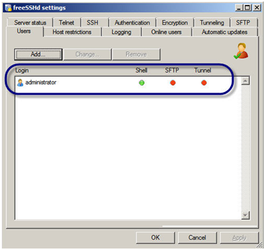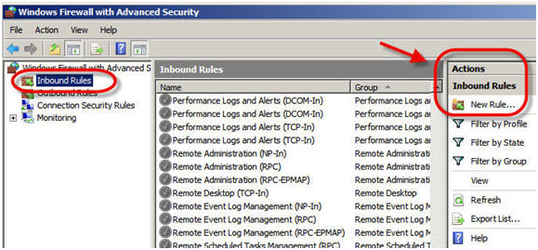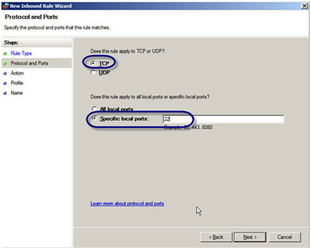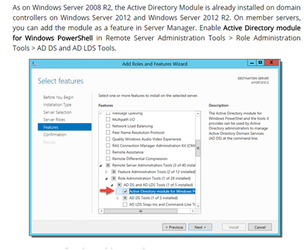Use https://seceonhelp.freshdesk.com/support/login to access updated Knowledge Base Articles, Submit Technical Support Tickets and Review Status of submitted support tickets.
Configuring Remediation in Windows
Overview
This document will help you to Configure Remediation in Windows.
For pushing remediation policies into Active Directory, it is necessary to install FreeSSHd - SSH Server in the Windows Collector Server(s). This will enable policies to be pushed from CCE. A username password will also be necessary to be created to access it from CCE.
Steps Of Configuration
Step 1: Download FreeSSHd on Windows Server from http://www.freesshd.com/freeSSHd.exe
1.1 Install this setup after downloading
- Select Yes and finish
- Now open Free SSHd from desktop or by searching
- Create a User and follow the steps in the following images
In this example system Domain: SECEONLAB.COM is used
As in fig below:
Figure: Windows Power Shell
Figure: SSH Setting
- Open Windows Firewall with Advanced Security and create a new inbound rule
Figure: Windows Firewall with Advanced Security
- Select TCP and port 22
Figure: New Inbound Role Wizard
- Now login the credentials in Putty or any other ssh s/w.
- After this setup needs a restart.
Step 2: Access control for CCE
Figure: Access control for CCE
- Click “Next” after it is done.
- In some versions, At the Windows server, Open Control Panel -> Programs and Features -> Turn On/Off Windows Features .
- Find "Remote Server Administration Tools" and expand it. Expand "Role Administration Tools". Find "AD DS And AD LDS Tools" and expand it.
- Check the box next to "Active Directory Module . For Windows Power Shell". Click OK and allow Windows to install the feature.
Seceon Inc. All rights reserved. https://www.seceon.com