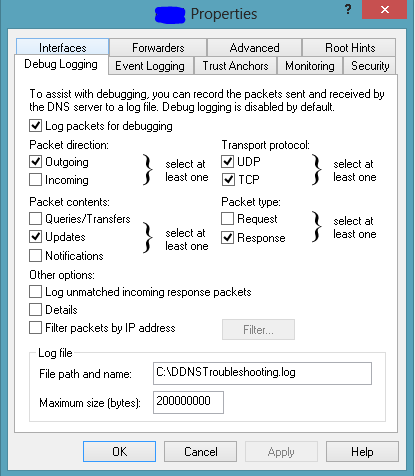Use https://seceonhelp.freshdesk.com/support/login to access updated Knowledge Base Articles, Submit Technical Support Tickets and Review Status of submitted support tickets.
To enable DNS diagnostic logging
Overview:
The below article will help in enabling the diagnostic logging for DNS, follow the given procedure.
Procedure:
Open the DNS Manager with the following command:
dnsmgmt.msc
1.Right-click the DNS server and click Properties.
2.Click the Debug Logging tab.
3.Select Log packets for debugging.
4.In the log file, type the file path and name, and the maximum size
Verification:
After checking the following boxes, apply the changes and again navigate the property tab to make sure changes are in place.
, multiple selections available,
Seceon Inc. All rights reserved. https://www.seceon.com