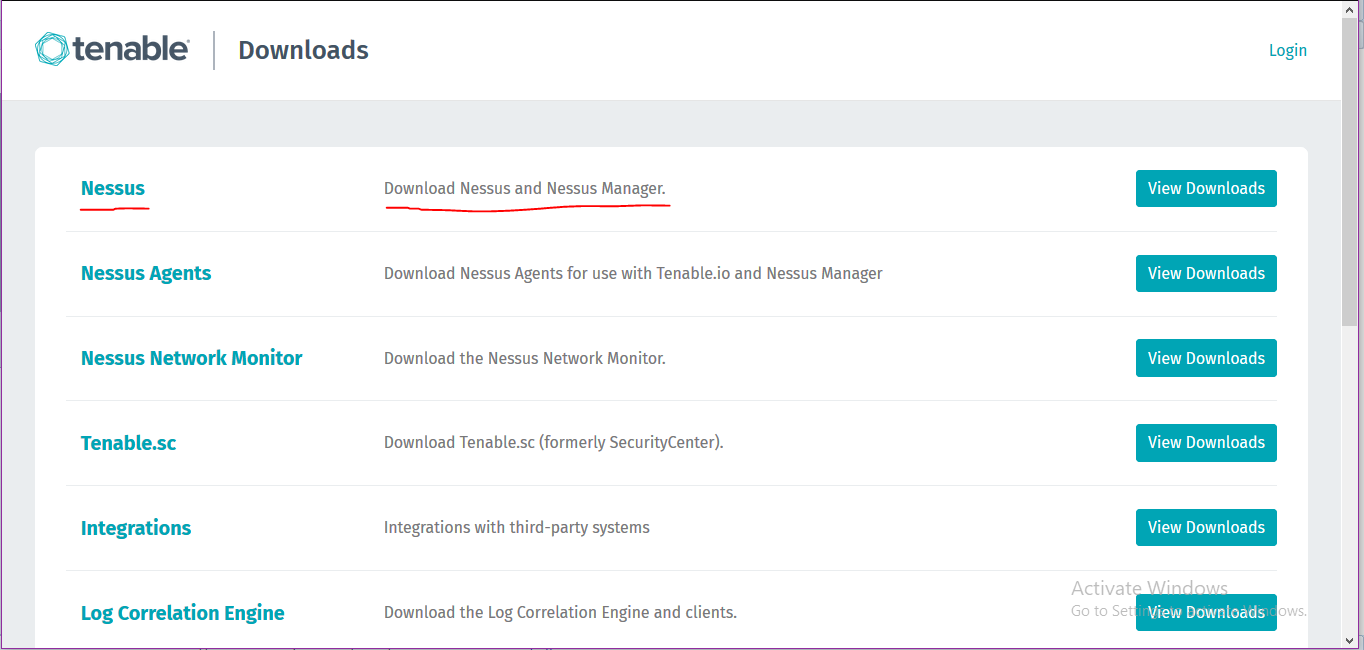Follow the instruction given in below link to install Nessus on your system
https://lifehacker.com/how-to-use-nessus-to-scan-a-network-for-vulnerabilities-1788261156Choose Nessus and Nessus Manager option from downloads
After installation allow your CCE server to communicate with your system from Firewall settings
Accessing your Nessus on Server IP
By default your nessus will be accessible at https://127.0.0.1:8834, to make it accessible from other servers at your system’s IP Login to your Nessus portal
Go to setting >> Advance settings
Find server IP option , put the server IP and save the settings
The portal will need a reboot to apply the changes , afterwards you will able to access the portal from given IP at https://<server_ip>:8834
Use https://seceonhelp.freshdesk.com/support/login to access updated Knowledge Base Articles, Submit Technical Support Tickets and Review Status of submitted support tickets.
Manage space
Manage content
Integrations