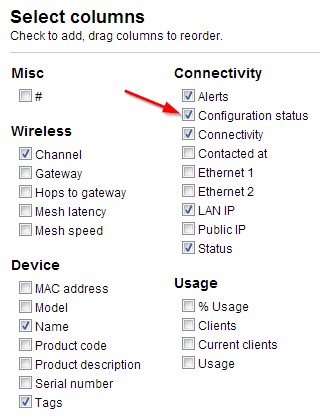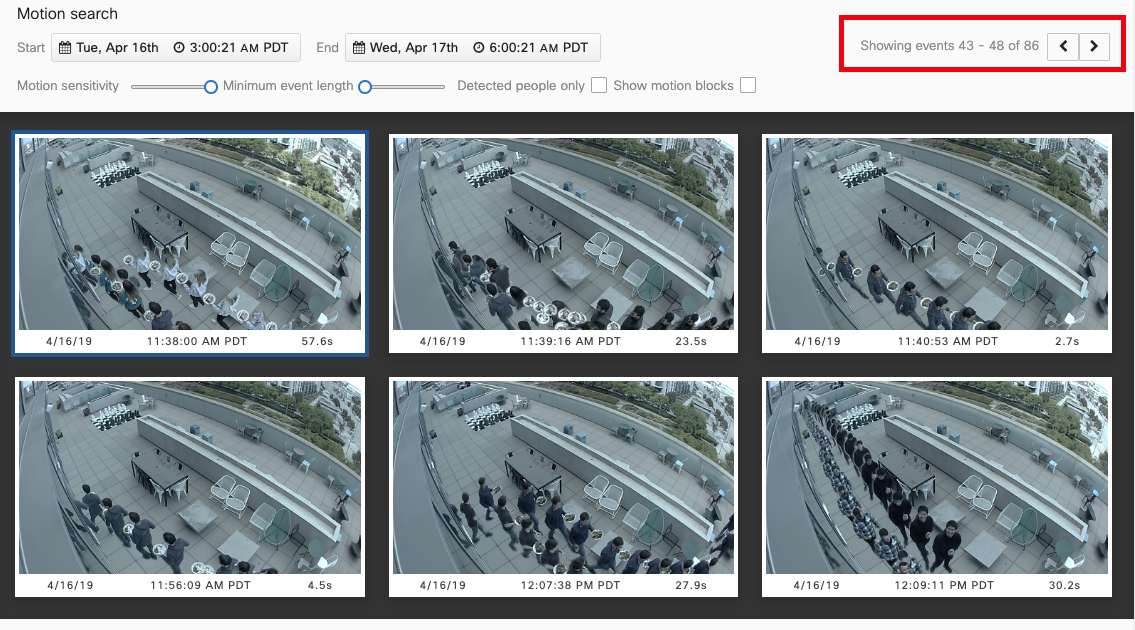Netflow Redirection
NetFlow can be configured in Dashboard on the Network-wide > Configure > General page. NetFlow configuration settings are found under the Reporting header, with the following options:
- NetFlow traffic reporting
- A drop-down menu to enable or disable NetFlow functionality
- NetFlow collector IP
- This configuration option only appears if NetFlow traffic reporting is set to "Enabled: send netflow traffic statistics"
- Used to configure the IPv4 address of the NetFlow collector
- NetFlow collector port
- This configuration option only appears if NetFlow traffic reporting is set to "Enabled: send netflow traffic statistics"
- Used to configured the UDP port 9995( that is the port OTM CCE will be listening on).
Reference: https://documentation.meraki.com/MX/Monitoring_and_Reporting/NetFlow_Overview
Syslog Redirection
Syslog servers can be defined in the Dashboard from Network-wide > Configure > General.
Click the Add a syslog server link to define a new server. The CCE IP address, UDP port number, 514 and the roles(you may say something like "Seceon CCE") to send to the server need to be defined. Multiple syslog servers can be configured.
If the Flows role is enabled on an MX security appliance, logging for individual firewall rules can be enabled/disabled on the Security appliance > Configure > Firewall page, under the Logging column: