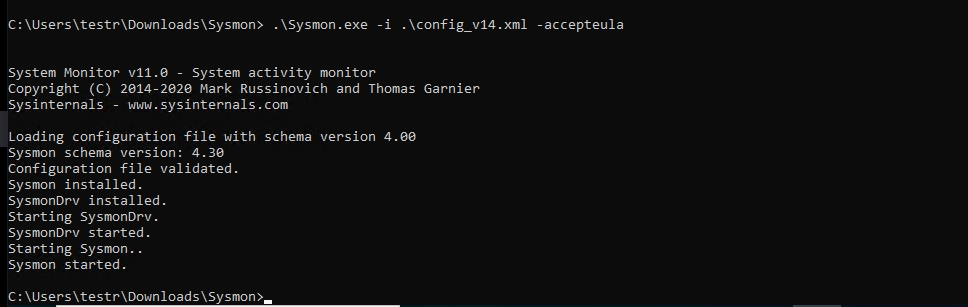Overview
This article explains how to install and configure Sysmon. Sysmon is a service and device driver, that once installed on a system, logs indicators that can greatly help track malicious activity in addition to help with general troubleshooting. It is a part of popular set of troubleshooting tools called Sysinternals, the creation of none other than Mark Russonivich, Microsoft’s CTO of Azure.
Sysmon Official Download (from Microsoft): https://docs.microsoft.com/en-us/sysinternals/downloads/sysmon
Sysmon Configuration: Sysmon_configuration.xml
Port 5154 needs to be allowed from the firewall.
Steps Of Configuration
- Download both Sysmon and the Sysmon configuration. The configuration is a locally hosted xml file.
- Extract Sysmon to a directory and place the configuration.xml in the same directory.
- Open Windows command prompt in 'Run as Administrator' mode and navigate to the sysmon directory.
- Use the following command to install and enable the sysmon service. - .\Sysmon.exe -i .\config_v14.xml -accepteula
Wait for Install to finish.
Note:
- Sysmon is an agent that needs to be installed on each Windows System that needs to be monitored.
- Sysmon will generate events that are visible in Windows Event Viewer.
- NXLog must be configured to send the Sysmon events to CCE using an updated Config.
## This is a sample configuration file. See the nxlog reference manual about the
## configuration options. It should be installed locally and is also available
## online at http://nxlog.org/docs/
## Please set the ROOT to the folder your nxlog was installed into,
## otherwise it will not start.
#define ROOT C:\Program Files\nxlog
define ROOT C:\Program Files (x86)\nxlog
Moduledir %ROOT%\modules
CacheDir %ROOT%\data
Pidfile %ROOT%\data\nxlog.pid
SpoolDir %ROOT%\data
LogFile %ROOT%\data\nxlog.log
<Extension _json>
Module xm_json
</Extension>
<Input in>
Module im_msvistalog
Query <QueryList>\
<Query Id="0">\
<Select Path="Security">* </Select>\
<Select Path="Application">* </Select>\
<Select Path="Setup">* </Select>\
<Select Path="System">* </Select>\
<Select Path="Microsoft-Windows-Sysmon/Operational">* </Select>\
</Query>\
</QueryList>
</Input>
<Output out>
Module om_udp
Host {CCE IP Address}
Port 5154
Exec to_json();
</Output>
<Route 1>
Path in => out
</Route>
Related articles
Sysmon Download Page - https://docs.microsoft.com/en-us/sysinternals/downloads/sysmon
Filter by label
There are no items with the selected labels at this time.
VERIFICATION OF CONFIGURATION
Verification can be done either from CCE Server or from UI.
Using UI
STEP 1: Login to UI >> SYSTEM
STEP 2: >> LOGS AND FLOWS COLLECTION STATUS .
STEP 3: >>Inside SOURCE DEVICE IP, IP will reflect.
Using CCE SERVER
“sudo tcpdump -i any host 5154 and host <IP address> -AAA” command should be ran on CCE server to check whether or not we are getting logs .