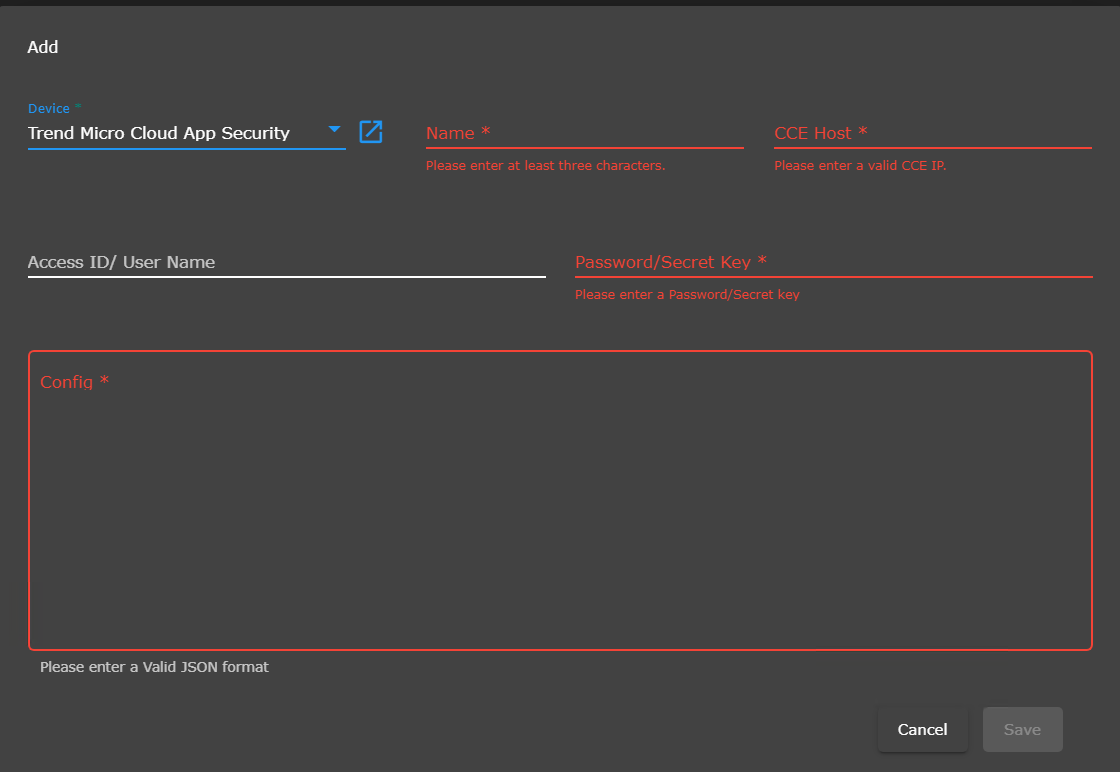...
| Table of Contents | ||||
|---|---|---|---|---|
|
Overview
Trend Micro Cloud App Security provides protection against ransomware, phishing, Business Email Compromise (BEC), zero-day and hidden malware, and unauthorized transmission of sensitive data. It integrates cloud-to-cloud with the protected applications and services to maintain high availability and administrative functionality.Here are the steps to follow for the ingestion of events to Seceon SIEM to have a Comprehensive visibility and Proactive Threat Detection in your Environment.
Steps Of Configuration
Step 1. Navigate to Provisioning by clicking on the Provisioning tab located in the top menu bar of the application.
...
Step 2. Drop down Add on devices by clicking on the downward-facing arrow next to the 'Add on devices' option in the menu.
...
To add Trend Micro Cloud App Security
...
, follow the steps
...
below
...
:
Enter the name of the device.
Enter the CCE IP.
Access ID/user name username: Not required.
Now to To generate the Secret Key/Authentication Token, please follow the steps mentioned provided in the link below link.
In Step 7 after creating the token copy that token and put it in Link- Generating an Authentication Token
After creating the token, copy the token and paste it into the password/Secret Key section.
Now Next, enter the valid JSON Formate format in the last field. Below is Please use the JSON that you have to put.following JSON:
{"events_list": ["securityrisk", "virtualanalyzer", "ransomware", "dlp"]}
Click Finally, click on the Save button to complete the process.
Varification
STEP 1:Log in to UI >> SYSTEM
...
STEP 2: >> Logs and flows collection status
...
STEP 3: >>To verify the source device IP from the UI:
Log in to the user interface
Navigate to the "SYSTEM" section
Look for the "SOURCE DEVICE IP"
Check the IP address that is displayed
Compare the IP address displayed against the expected source device IP
This will allow you to ensure that the system is properly identifying the source device IP and that it matches the expected IP address..
...