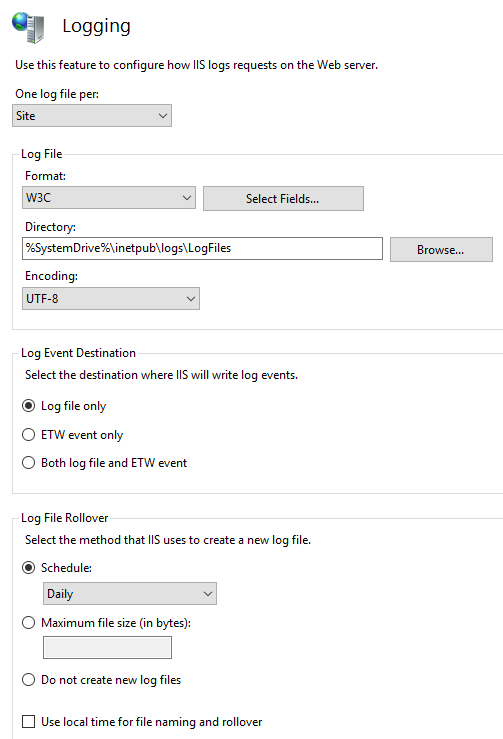...
...
Overview
Microsoft Internet Information Server supports several logging formats. This chapter provides information about configuring IIS logging and NXLog collection. The recommended W3C format is documented below as other supported IIS formats.
Configure Nxlog on the IIS server
- Download the latest version of nxlog. It is easiest to choose the Windows msi MSI file which includes an installer.
...
C:\Program Files (x86)\nxlog\conf\nxlog.conf
4. Replace the entire configuration file by pasting the following Below – Note to replace the variable ({IP address of Seceon Server}) with the actual Seceon Server IP address:
define ROOT C:\Program Files (x86)\nxlog
Moduledir %ROOT%\modules
CacheDir %ROOT%\data
Pidfile %ROOT%\data\nxlog.pid
SpoolDir %ROOT%\data
LogFile %ROOT%\data\nxlog.log
...
5.Restart nxlog services.
Enable Logging on the IIS server
- Log into the IIS server.
- Go to the IIS manager.
- Get into "Logging" and set the parameters as shown in the image below:
...
IIS logging can be configured at the site or service levels. For more detailed information, see Configure Logging in IIS on Microsoft Docs.
Open IIS Manager, which can be accessed from the Tools menu in the Server Manager or from Administrative Tools.
In the Connections the pane on the left, select the server or site for which to configure logging. Select a server to configure logging server-wide, or a site to configure logging for that specific site.
Double-click the Logging the icon in the centre pane.
4. Modify the logging configuration as required. The W3C format is recommended.
The resulting logs can be collected by NXLog as shown in the following sections.